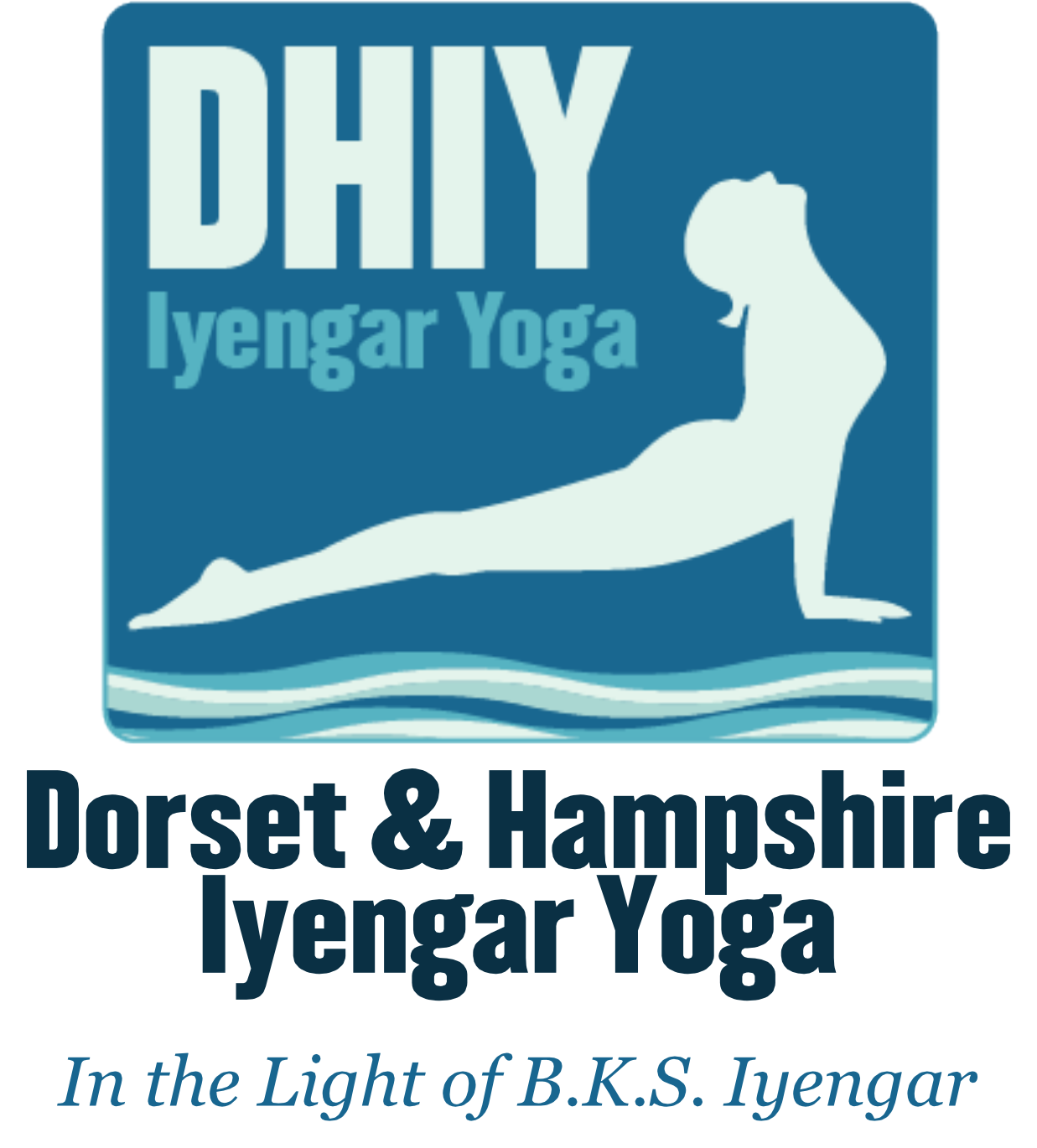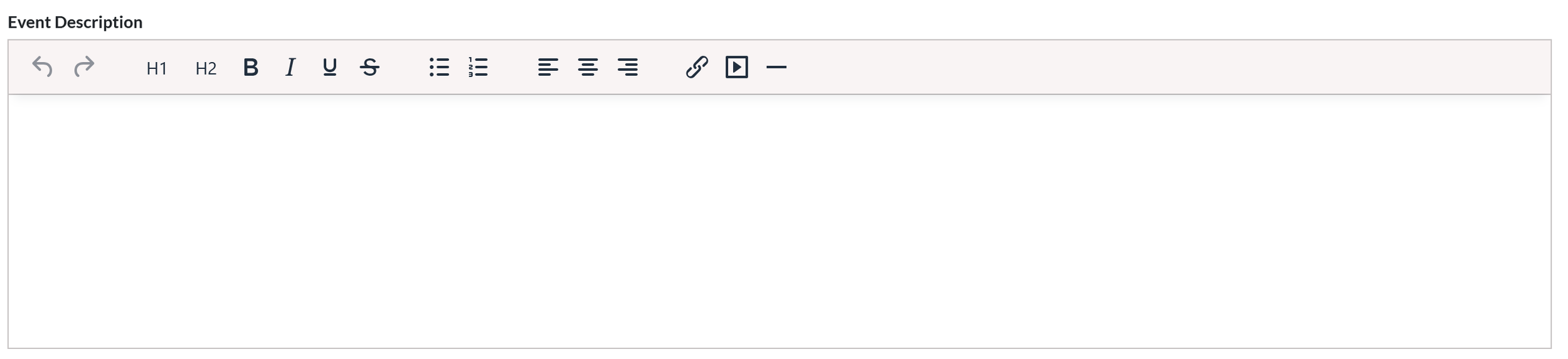How to submit local events to the DHIY Website
If you’re organising an event for Iyengar Yoga practitioners (e.g. workshops, social events, learning days) we welcome you to submit those events to our calendar for our local members to organise their calendars! You don’t need to be a teacher to submit events, but please only submit events with the permission of the organiser!
Getting started
To get started with submitting an event, navigate to our local events page and hit the submission link:
This will take you to the submission form page.
Your Contact Details
The first details you’ll need to fill out are your name and a contact email in case we have any follow up questions about your event. We’ll only use this to email you if there’s an issue with your submission, or if someone makes an enquiry which we can’t field.
If you’re filing on behalf of someone else, please put your contact details here, and add the organiser’s details in the private notes section if relevant.
Private Notes
If there’s anything you want to communicate to the DHIY events organisers, but can’t find a place to add in the form, please add it to the Private Notes section. The main use for this will be if you have a repeating event and don’t want to submit it multiple times; you shouldn’t use this for regularly scheduled classes, but perhaps for a series of events with multiple dates. With this we can fill out the extra dates for you; just make sure you put the first date as the date of the event.
You may also wish to use this section to explain why this is relevant to Iyengar Yoga, if it’s not apparent from the event title/description.
Things you write here will only be visible to DHIY committee members and will not be displayed to potential attendees.
Event Title
The event title is straightforwardly just the title of the event - keep it short to have it stand out. Feel free to take a look at what others have done for some examples.
Booking Link
Immediately under the title, there is a checkbox to add a booking button to the event; if there’s a website with more details or a booking link, checking this box will allow you to put that link in the first box, and a descriptive label on the button (e.g. “Book Here”).
Event Image
Adding an image is a good way to have your event stand out; but please make sure that you have permission to share the image, and that you’re ok with us displaying it on our website. The image will be displayed prominently with your event on the events page.
Adding a description of the image is also useful for anyone using a screenreader, and we do recommend adding a short description (e.g. “Teacher Cheree Low adjusting a student in Savasana”).
Event Description
The event description is a good “catch all” for any information you want to communicate to your attendees, such as contacts, an idea of what will happen at the event, attendee instructions, etc.
Note that only a small part of this is displayed directly on the events page; you may wish to include a short (100 character) sentence at the top to help advertise the event.
In-Person/Online Event Selection
Finally, you can select whether this is an in-person event, an online event, or potentially both, by selecting one of the following options:
In-Person Location
For any in-person event, selecting “Street Address” will allow you to attach a venue name and address to the event. The easiest way to fill this out is to start typing the venue name into the “Street Address” box, and then selecting it when it pops up. If you do this successfully, it’ll come up with a map of the location for you to check.
Online Joining Details
For an online-event, you can provide a link to join the event (e.g. a zoom link). This is optional - if you wish to keep the joining link hidden until people book, you can explain that in the Online Event Instructions.
It may also be useful to set joining expectations - e.g. “we will start promptly at the hour” or “please ensure that your mic and camera are working before joining the call”.
If you select “Both”, you’ll have the option to add both sets of details.
Submission
Once you’re happy with your submission, click the “Check and Submit” button at the top of the page, and it’ll be submitted for review.
Once submitted, it will need to be approved by a DHIY committee member, which may take some time, so don’t worry if it takes a day or so for it to appear. Approval is at the discretion of the committee, and if there are any issues we’ll contact you with any feedback.
Further Help
If you have any issues trying to submit an event, please fill it out as best you can and submit it, with any concerns listed in the “Private Notes” section - we’ll contact you if we can’t figure out the issue. If you’re so stuck that you can’t get it to submit, please contact Tobias Hector at events@dhiy.org with any questions.
Social Media Sharing
Finally, once your event is live, please do share it in our DHIY Facebook group (and beyond if you wish!). If you click through to an event, you’ll find handy sharing buttons you can use to advertise your event more widely!